Configuring Visual Studio Code Permalink to " Configuring Visual Studio Code"
Visual Studio Code is an Open Source text editor made by Microsoft. It has excellent support for TypeScript, so many people want to use it for developing Angular 2 applications.
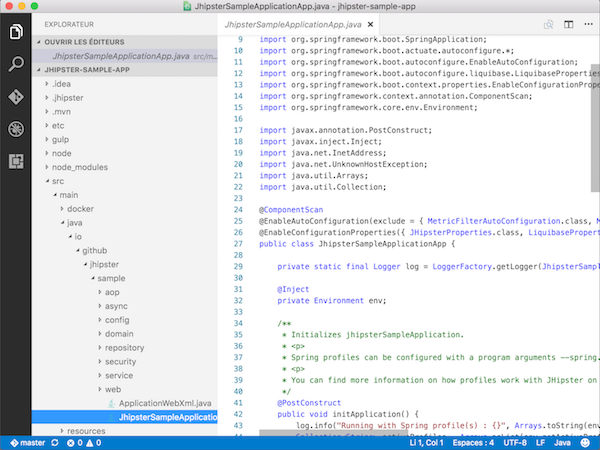
Yeoman Support Permalink to "Yeoman Support"
Warning! At the time of this writing, this extension is broken
Visual Studio Code has a Yeoman extension, which should help you run JHipster commands.
You can install it by using the Visual Studio Code marketplace:
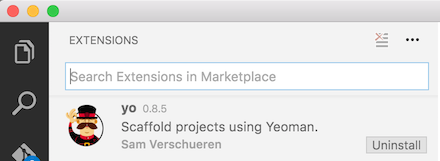
Java Code Support Permalink to "Java Code Support"
Visual Studio Code has a Java extension developed by Red Hat. It has a good Java support, using Maven or Gradle.
You can install it by using the Visual Studio Code marketplace:
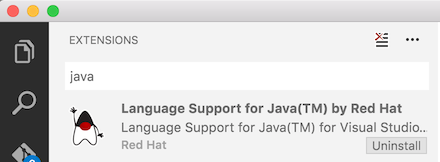
Common tasks: compiling, running and packaging the code Permalink to "Common tasks: compiling, running and packaging the code"
The Visual Studio Code Java extension can’t be used to run commands: it can’t compile, run the code, or package the application.
For all those tasks, there are 2 solutions:
- Use the terminal, for instance the internal terminal provided by Visual Studio Code, to run those commands manually
- Use the JHipster App, which offers a graphical interface for all those commands. Note: JHipster App is deprecated.
Application “hot restart” with Spring Boot devtools Permalink to "Application “hot restart” with Spring Boot devtools"
Spring Boot devtools is configured by JHipster, and will “hot restart” your application when classes from your project are compiled. This is a must-have feature, as it makes your application updated on the fly.
To use it within Visual Studio Code, you need to:
- Run your application in a terminal, typically by typing
./mvnw - In another terminal, compile your application:
./mvnw compile
In the first terminal, your JHipster application should automatically redeploy, and use your new code.
If you use the JHipster App, this is only a matter of clicking on 2 buttons (one for running the application, the other for compiling it), and your application will automatically redeploy in the same way.
Custom settings Permalink to "Custom settings"
For best performance, it’s recommended to exclude some folders, in your project’s .vscode folder create a settings.json file as below:
{
// Configure glob patterns for excluding files and folders.
"files.exclude": {
"**/.git": true,
"**/.gradle": true,
"**/.idea": true,
"**/.mvn": true,
"**/.svn": true,
"**/.hg": true,
"**/.DS_Store": true
},
// Configure glob patterns for excluding files and folders in searches. Inherits all glob patterns from the files.exclude setting.
"search.exclude": {
"**/node": true,
"**/node_modules": true,
"**/bower_components": true,
"**/build": true,
"**/target": true
}
}